
These instructions show how to use a bitmap as a background for a dancing stick figure. If you have not already done so, read the Stick Editor Instructions before continuing.
 |
| Background bitmap, 1024x990, 256 colours |
Save the background image as a bitmap. To save space, it's worth saving it as a 256-colour bitmap.
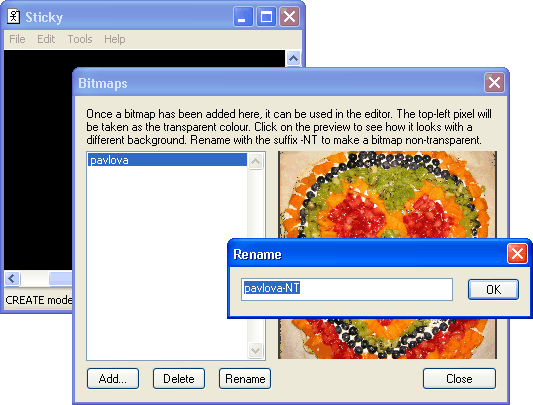 Load up the Stick Editor. Do
Load up the Stick Editor. Do
Tools | Bitmap
to bring up the Bitmap dialog. Click the "Add" button, and add in the background bitmap.
At the moment, the Stick Editor things that the bitmap has transparency around it. But it doesn't, and in any case transparency takes about three times as long to draw. So, click the Rename button and put "-NT" at the end of the bitmap's name. This tells the Stick Editor that the bitmap has No Transparency.
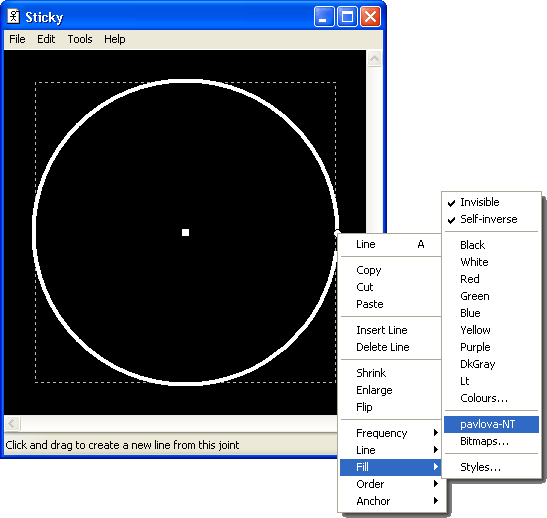 Press C to switch into Create mode. Drag from the square joint
in the center out to the perimeter. Press A three times to cycle
through the available arc-types: line, arc, spring, circle. We want
a circle. Press F to make it a fixed-frequency circle (i.e. its
radius remains fixed, instead of changing with the music). Press
V to make the circle invisible. All
of these options can be accomplished from the right-click menu
instead of keyboard shortcuts.
Press C to switch into Create mode. Drag from the square joint
in the center out to the perimeter. Press A three times to cycle
through the available arc-types: line, arc, spring, circle. We want
a circle. Press F to make it a fixed-frequency circle (i.e. its
radius remains fixed, instead of changing with the music). Press
V to make the circle invisible. All
of these options can be accomplished from the right-click menu
instead of keyboard shortcuts.
Right-click on the circle and, from the Fill menu, choose the background-bitmap you imported.
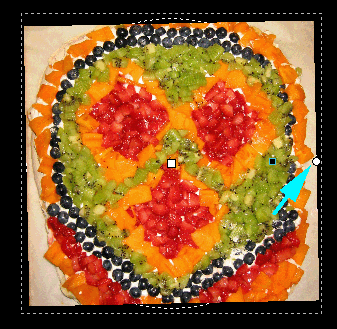 Resize the background image using the resizing-handle
(marked with a blue arrow). At the very least,
the background should completely cover the dotted
square, with at least a bit of overlap.
Resize the background image using the resizing-handle
(marked with a blue arrow). At the very least,
the background should completely cover the dotted
square, with at least a bit of overlap.
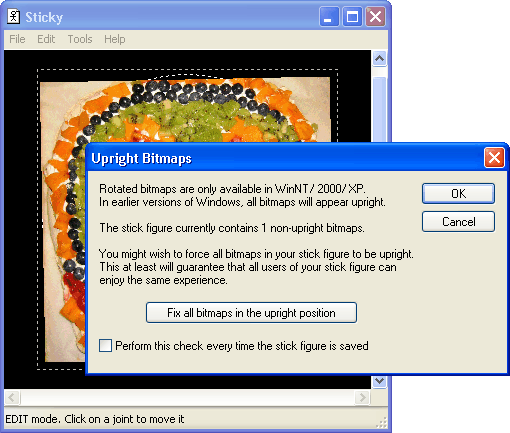 It is important that the bitmap should be exactly straight:
even a slight rotation will make it take about ten times
more sluggish. To make it straight, use
It is important that the bitmap should be exactly straight:
even a slight rotation will make it take about ten times
more sluggish. To make it straight, use
Tools | Check Bitmaps
and click the "Fix Bitmaps" button.
This completes the procedure for adding a bitmap. You may create a stick figure on top of it, or use further bitmaps (perhaps transparent ones) like the "Places\Bologna" stick figure.
Note: if you zoom in close, then the Stick Editor displays a grey rectangle instead of the background bitmap. That's because bitmaps are too sluggish to draw at high magnifications. When you zoom out again, you'll see it properly.
This page was last updated by Lucian Wischik in January 2003. It relates to his Dancing Stick Figure visualization for Windows Media Player and Winamp. If you have any comments, please email him.